1. Connector Box Preparation
Here are the steps to follow to configure your Connector Box before enrolling it in the application.
1.1. USB Stick
To upload the settings to the Connector Box, you need a USB Stick.
Ensure this stick is empty and formatted in FAT-32 format.
1.2. Enrollment File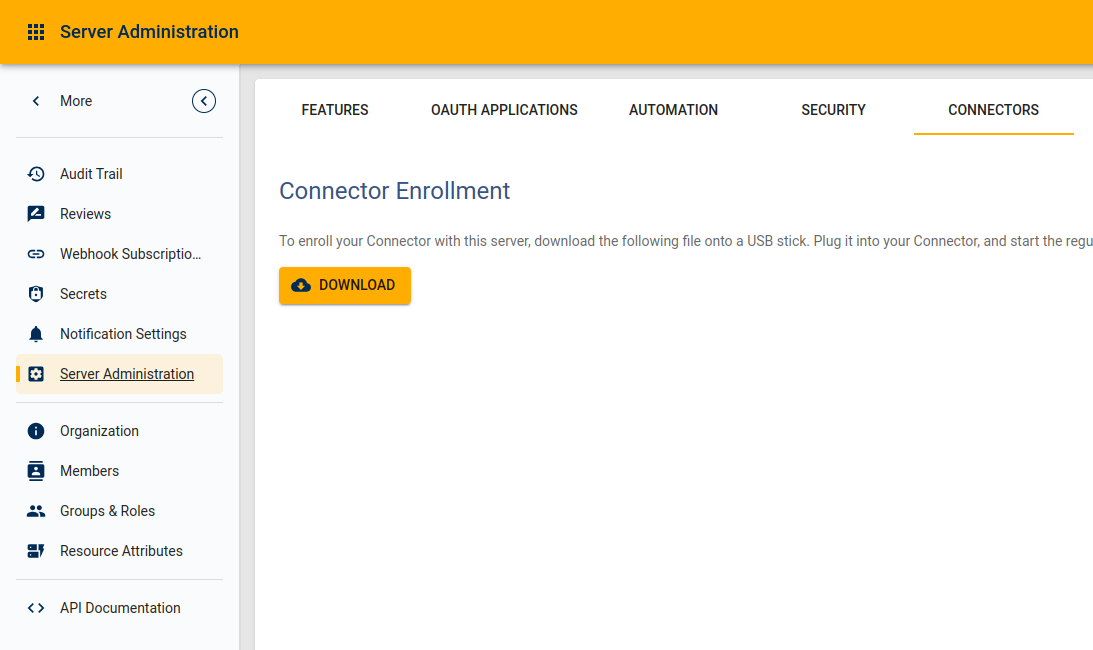
Open the Laboperator application in your browser. In the left side-bar, click on "More", then on "Server Administation".
In the page that opens, click on the "Connectors" tab, and click on the "DOWNLOAD" button to download the enrollment file.
Save the file at the root of the USB stick.
1.3. Internet Connection
1.3.a. Ethernet
If you’re using an Ethernet cable to connect your Connector Box to the Internet, then you don’t need any additional configuration file.
1.3.b. WiFi (without certificate)
If you want to connect your Connector Box to the Internet via WiFi, create a new file called wpa_supplicant.conf.
Save the file at the root of the USB stick.
Inside the file, paste the following text, replacing the strings between brackets with your WiFi SSID and password.
ctrl_interface=DIR=/var/run/wpa_supplicant GROUP=netdev
update_config=1
country=DE
network={
ssid="<enter here your WiFi ID>"
psk="<enter here your Wifi password>"
}1.3.c. WiFi (with certificate)
If you want to connect your Connector Box via a secure WiFi network that requires certificates, please contact support for additional information.
2. Enrollment
Switch on the Connector Box by plugging its power cable in a power socket.
Plug your USB Stick containing the enrollment file and the Internet configuration file in one of the four USB ports on the Connector Box.
Open the Laboperator application in your browser, and navigate to the Collection you want to create your Connector Box in.
IMPORTANT: You cannot create a Connector Box in the root Collection.Click on the “+” button next to “Resources” on the left sidebar, then select “Connector”.

In the following page, enter the Key of your Connector Box.
The Connector Key is a 12-digit number printer on the back of the Box.
Click on CONNECT.
If a new page appears, then your Connector Box successfully enrolled to your LO application. You can remove the USB stick from the Connector Box.
IMPORTANT: You can only enroll a Connector Box for five minutes after switching it on. If you try to enroll outside of this time window, you will see an error message. In that case, power-cycle the box, by unplugging and plugging its power cable again, to reset the timer. It takes about a minute for the Connector Box firmware to start after being powered on.
Was this article helpful?
That’s Great!
Thank you for your feedback
Sorry! We couldn't be helpful
Thank you for your feedback
Feedback sent
We appreciate your effort and will try to fix the article